The Smart Subscriber Recognition feature will allow you to hide popups from users based on where they are arriving from by using a special string on links. For example, if a visitor clicks on your link from an email newsletter, they should not be shown a popup to sign up for the newsletter because they are already on the list.
The Smart Subscriber Recognition feature also works in conjunction with ‘Thank You’ pages. If a user gets to the ‘Thank You’ page, the popups will no longer appear on the computer that the user subscribed from, which is useful for subscribers with only one device. The Smart Subscriber Recognition prevents the popup from appearing on any devices.
Smart Subscriber Recognition Settings
To use the Smart Subscriber Recognition feature, choose a special “secret code” that you will use to disable popups for existing subscribers or paid members.
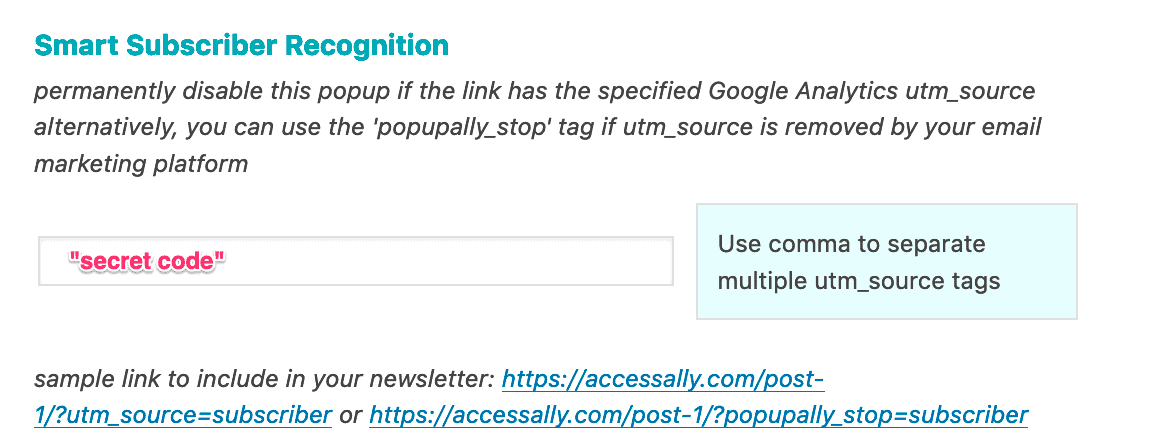
Here “secret code” is something that only you should know, although it doesn’t need to be that complicated. You just don’t want strangers to guess it and append it when they visit or link to your site, since it would disable popups for them.
To have a popup disabled, append the special “secret code” in an email from your email marketing platform like this…
For example, if you are currently sending the link to your content in your newsletter as:
http://www.example.com/blog-post/
You should send this instead so that they can open the url with the Smart Subscriber text:
http://www.example.com/blog-post/?popupally_stop=secretcode
The “secretcode” part is dependent on your set up. Once the person clicks that link, they will then no longer see the popup.
This is what it will look like when someone clicks through:

Alternative Link Setup
You can also use the following format for links to use Smart Subscriber Recognition:
UTM Source is a built-in URL parameter, and some email marketing platforms strip this format out – which is why we have the popupally_stop version. But it can be helpful if you’re already using this parameter.