What causes the issue with opt-in popups not showing up?
This issue is usually caused by the display settings being incorrect or using a standard browser for testing instead of an incognito or private browser.
How to fix the opt-in popups
In most cases, the display settings can be adjusted to resolve the issue.
1. Make Sure it is set to appear on the correct page
Please review this short video to ensure you have your pages properly configured.
2. Embedded pop up settings
There are two settings that need to be configured for a popup to display.
Configure Embedded opt in settings
Go to: PopupAlly > Select the popup > Display settings > Embedded opt-in > check the Embedded sign up box . Then, make sure that the box placement is selected.
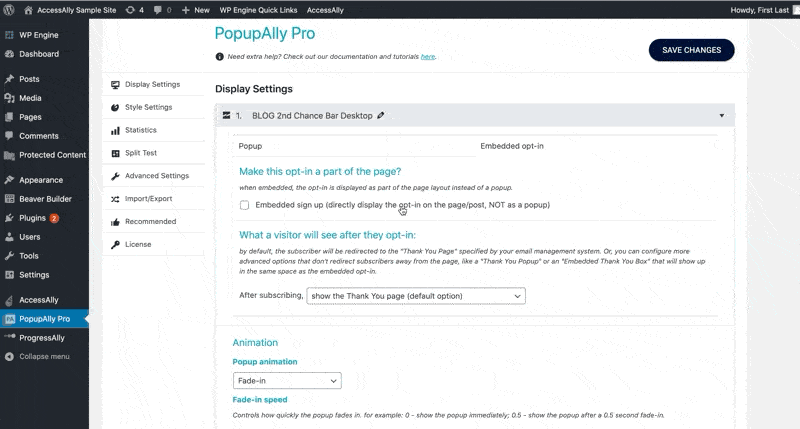
3. Timing settings
Step 1: Set popup frequency for testing
Still in the Display Settings tab, scroll down until you see the How to stop showing this popup section.
In the Show popup every input, set to -1 for testing.
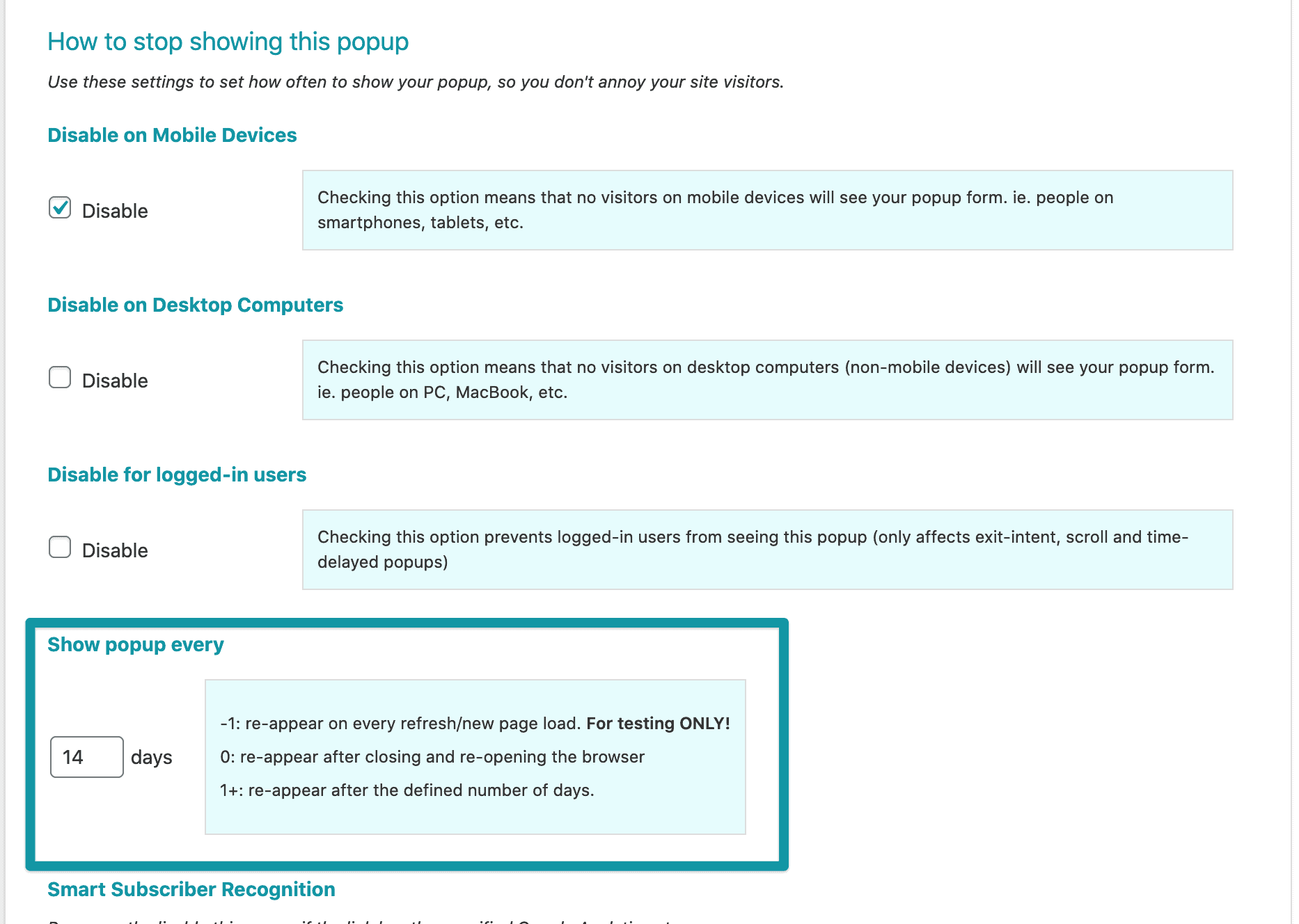
Note: If you’ve already seen the popup, this change will not make the popup appear again.
Here are two workarounds:
Option 1 (recommended): Use an incognito or private browser to test the popup
Option 2: Clear your cache and cookies
Step 2: Test the popup
Test the popup on an incognito or private browser
Step 3: Set popup frequency after testing
Go back to Show popup every > change this back to [xx] days
4. Thank you page settings
You can use the same two workarounds as mentioned in Step 3:
Option 1 (recommended): Use an incognito or private browser to test the popup
Option 2: Clear your cache and cookies
Testing
Always test the opt ins on an incognito or private browser.
Still Not Working?
Use the contact form on the right to get in touch with us for support.